If you’re serious about productivity as a developer, you’ve probably already tried—or at least heard of—GitHub Copilot. But there’s a newer contender in town: Cursor, an AI-first code editor that lets you “talk to your code.”
Both are designed to make your life easier. Both use advanced language models. But they approach productivity very differently.
So, if you’re trying to decide between Cursor and Copilot—or wondering if you should be using both—this post breaks down the differences to help you choose the right tool for your workflow.
🧠 What Is Cursor?
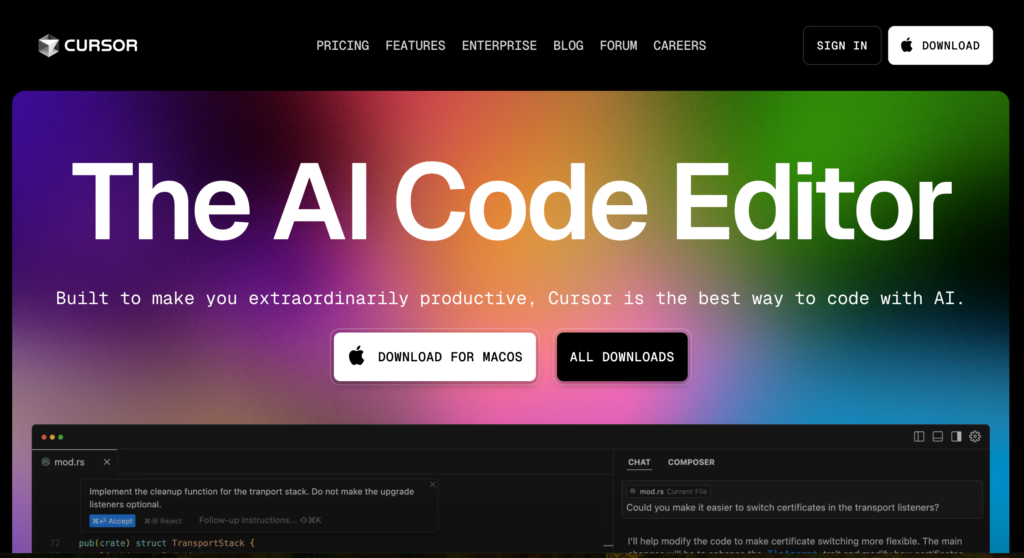
Cursor is a code editor built on VS Code, but with a twist—it’s AI-native from the ground up. You don’t just write code. You chat with it. Ask questions, get explanations, generate new files, or refactor large blocks—all through natural language.
🔍 Cursor Highlights:
- Chat-based interaction with your code
- “Ask your code” feature for fast understanding
- Auto-refactoring and code editing via prompts
- Deep project-wide context awareness
- Based on VS Code (so it feels familiar)
⚙️ What Is GitHub Copilot?
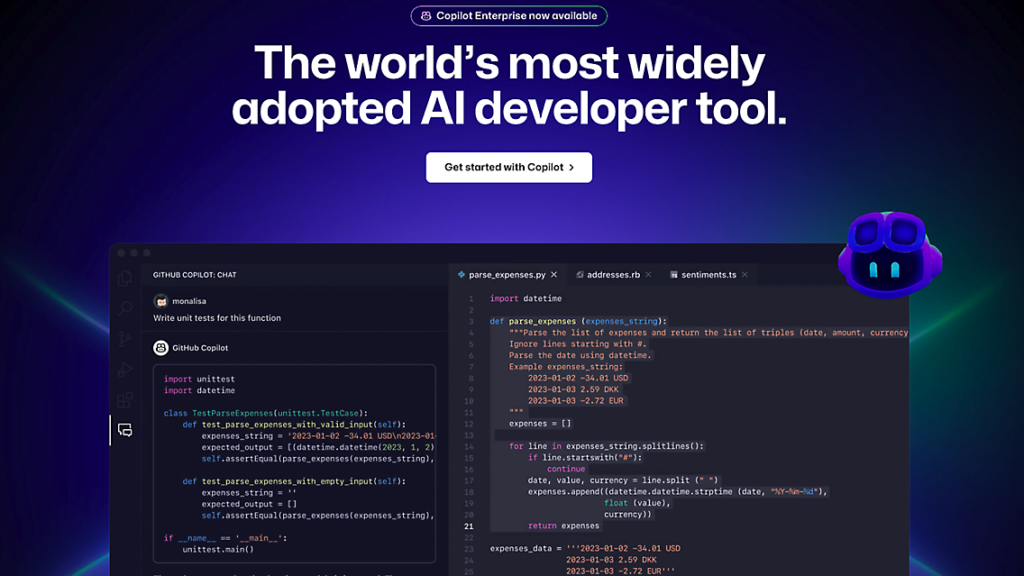
GitHub Copilot is the OG AI coding assistant. It integrates into your IDE (like VS Code or JetBrains) and suggests code as you type—functions, syntax, entire classes, and even tests.
It’s fast, predictive, and works in real time—but it doesn’t give you conversational control like Cursor.
🛠️ Copilot Highlights:
- Real-time code suggestions as you type
- Supports dozens of languages
- Great for writing repetitive code quickly
- Integrates into your current IDE
- Based on OpenAI Codex (trained on tons of public code)
🆚 Cursor vs Copilot: Side-by-Side Comparison
| Feature | Cursor | GitHub Copilot |
|---|---|---|
| Editor Type | Full AI-powered VS Code fork | Plugin inside IDE (VS Code, JetBrains, etc.) |
| Code Suggestions | Prompt-based editing + chat + refactor tools | Inline autocomplete and suggestions |
| Chat with Code | ✅ Yes – built-in, context-aware | ❌ No – not conversational |
| Project-Wide Awareness | ✅ Strong – knows your full repo | 🟡 Limited context awareness |
| Refactoring Support | ✅ Ask AI to refactor files or functions | 🟡 Manual refactor with line-by-line suggestions |
| Ideal User | Devs working in large, complex codebases | Devs looking to write code faster |
| Learning Curve | 🟡 Slightly higher due to new interface | ✅ Minimal – just type and go |
🧪 Real-World Use Cases
💡 Use Cursor When:
- You need to understand a large codebase quickly
- You’re refactoring legacy code or cleaning up technical debt
- You prefer prompt-based workflows like “Refactor this file” or “Add logging to all functions”
- You want to ask things like “Where is this component used?” or “What does this service do?”
💡 Use Copilot When:
- You’re writing lots of new code from scratch
- You want real-time autocompletions and help with loops, APIs, etc.
- You’re learning a new language or framework
- You like quick, keyboard-friendly workflows
🤝 Can You Use Both Together?
Yes! In fact, many developers do.
You might use:
- Copilot to speed up the actual code writing
- Cursor when you need to dig into an unfamiliar repo, make major edits, or ask for help refactoring
Think of it this way:
- Copilot = code accelerator
- Cursor = AI code strategist + explainer
Using both gives you the best of both worlds.
🏁 Final Verdict: Which Makes You More Productive?
It depends on how you like to work:
- If you’re writing a lot of new code and want speed → Copilot wins
- If you’re reading, understanding, and editing complex code → Cursor is the better choice
- If you want the most powerful workflow → Use both together
And if you’re starting a full app from scratch (not just writing pieces of code), tools like Flatlogic AI are worth a look too—they generate entire frontend + backend + database stacks, letting you skip the setup phase completely.
